By now you’ve probably heard of HyperBooth.Ai and you’ve probably seen the awesome art it can create but you may still be wondering ‘how can I generate the best looking image?’
No worries, here we’ll take you through the steps of using HyperBooth.Ai and give you some tips and tricks on how to achieve the results you’re after.
Navigating the site
First things first, you have to sign up or login. The sign up process is super simple, just add your email address and the sign up instructions will come straight to your inbox.
Selecting templates
Once you’re in, you can dive right in to selecting your favorite template. What do you feel like becoming today? Need a cool new pic for your gaming profile? Or looking for an ai headshot to elevate your CV? We’ve got you covered. Go to the main bar to explore our template categories, click and choose your favorite style.
Selecting an input image
Now this part is crucial, and seeing as it’s the only thing we ask from you, if you get it wrong who’s really to blame here 🤷🏼♀️.
Bad input pictures lead to bad results.
Whereas most AI image generators require you to upload up to 20 input photos, HyperBooth needs only one. However, this means the AI only has one chance to learn your facial features so the image MUST display them clearly for it to capture likeness.
We recommend:
- You upload a high quality input photo
- Frontal portrait of a person
- Should not have more than one person
- Face area in the photo should not be too small
- Facial features should be clear (not covered by sunglasses, mask, cap etc.)
- Facial expressions should be natural
- At least 300 X 300px
Upload your input image and pay close attention to the guidelines. That means no blurry images, no shadowy faces far from the camera and no group pics. We want to see your pretty face nice and clearly.
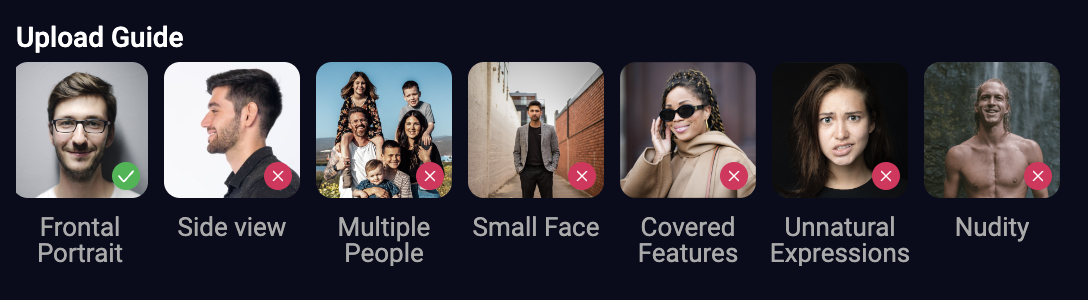
If you’re not happy with your results, try editing your input photo before uploading. Maybe you want to crop the image or remove wrinkles, dark circles or smooth skin texture.
If it’s still not looking quite right, try a different input photo all together. You can then compare the results of different input photos and decide which one leads to the best generated image. Continue using that photo for all your future generations!
Aspect ratio
Use aspect ratio to play around with the proportions of your image. Often social media or gaming profiles will have a fixed size and this is the time to adjust your AI photo to fit those requirements. If you’re just exploring styles for fun, we recommend going for a 1:1 aspect ratio.
Outcome
Click ‘generate’, wait 30 seconds and there you have it, four awesome AI generated images. Select your favorite, download and share with your friends!
Using text prompt
Users on the paid plans will be able to access our text prompt feature which allows them to go beyond the pre-trained templates and create their own prompt to generate the image they want to achieve. Simply select the text prompt feature and enter a simple but clearly described prompt to generate the desired outcome.
Take a look at some of our advise on how to write a good text prompt.
We hope you have fun creating your own images with HyperBooth. Tag us on Instagram/TikTok/YouTube @hyperbooth_ai or use the hashtag #HyperBoothAI so we can see what you create.

